Episode 20: Table Talk, Part 3 (VIDEO)
Add bells and whistles to your rows and columns in the conclusion of the three-part Tables series. Examples of real-world design projects that feature tables are used to demonstrate placing graphics and shapes into tables as Anchored Objects, how transparency is treated in tables, using tables in combination with other InDesign features, and nesting a table inside another table.
Watch the episode here (15:18 | 43.1MB), or you can subscribe via iTunes.
This episode is also available in an iPod compatible version.
You can follow any responses to this entry through the RSS 2.0 feed. Both comments and pings are currently closed.

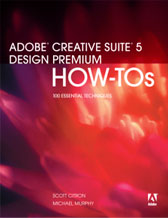
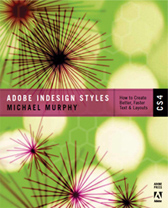
June 2nd, 2006 at 3:46 pm
I really like the cell stroke feature, where you can pick, inside strokes, outiside strokes, left or right, to apply stroke changes just to that part of a cell.
I am surprised its not as easy to do for a box, there is no good way to just stoke the right side of a box and leave the rest with just a fill is there?
June 2nd, 2006 at 8:12 pm
That’s a good question, Adam. Here’s an idea…make a table that is only one row and one column. As far as anyone looking at your document would know, it’s just a box like any other. Until InDesign incorporates that level of formatting to a standard frame, that’d be a good workaround. You can still place text, graphics or objects in that single-cell table, so who’s to know?
June 9th, 2006 at 10:47 am
A single-cell table is called an amebic, one of thousands of fine tidbits I heard at the ID Conference in Chicago. (Met you there, Michael!)
This table series is terrific. I hadn’t done a table in a while, so I plugged in for a refresher. I felt like Neo: “I know Kung Fu!”
June 11th, 2006 at 9:26 pm
Hi, Amy. I didn’t attend the Tables session at the conference…but I love the “amebic” name. That’s great. Good seeing you again at Tuesday’s InDesign User Group meeting. Congrats on your raffle win.
June 24th, 2006 at 8:13 pm
Michael,
I stumbled upon your podcast a few weeks ago and it has been a great encouragmenet. Our studio switched from Quark back in 2001, and all those vendors who called us crazy are now calling us for help with their InDesign work.
Thanks for renighting our excitement about the app that helped change our business. Regardint the table series, I was showing off your table work in Part 3 at a staff meeting and my fellow creative director didn’t even realize you could do that kind of work in Indesign. It seeems after out initial switch from Quark we have been a bit stagnate in learning new skills, but your podcast has encouraged us to sqeeze Indesign for all it is worth. Thanks for the encouragement.
We have but one podcast suggestion. The Dr. Who inspired techno intro music… how do I say this… just doesn’t seem to be up to the excellent level of the rest of the podcast. Sorry to offend you if you worte it yourself. 😉
– T.
June 25th, 2006 at 5:57 pm
I’m glad I’ve helped encourage you to push the envelope with InDesign. I’m as guilty as anyone in the stagnation department during my QuarkXPress years. It seemed pointless to get ambitious in that application because of the inevitable disappointment. But when I saw what InDesign was capable of, I decided that I wouldn’t make the same mistakes again with this powerful new tool. If it’s possible for a software application to “inspire” a designer, that’s how I feel about InDesign. Challenges put to me are viewed as opportunities these days, instead of obstacles. And I created the podcast in the spirit of sharing that renewed enthusiasm with as many people as I could.
As for the music…I couldn’t be LESS offended by your remark. One of my best friends laughs hysterically every time he hears it. It was the fastest thing I could put together from the built-in GarageBand loops. It’s on the long list of “in a perfect world, I’d change this” things to do. When I feel diverted enough to play around with other options, I’ll get around to it.
But, to be fair, the Dr. Who theme IS a classic. I was glad they stuck to it in the new series. 🙂
March 5th, 2008 at 10:57 pm
Hello Michael, Many thanks for all the great Indesign tutorials, tips and info!
… After reading the IDM trial that you feature in I downloaded the teacups plugin for the Indesign Table Styles and Cell Styles extra palettes. I thought this would be so great if I could get it to work. Sounds really silly – but I am looking for some instructions of how to get this to work.
I have created some table and cell styles set up from some financials that I have brought into Indesign (CS2) (from excel spreadsheets) only to find after all that, that they are not working at all.
Any guidance would be greatly appreciated.
Cheers
R
March 5th, 2008 at 11:48 pm
I haven’t personally used Table & Cell Styles as a CS2 plug-in. I’ve only used the version of it that Adobe licensed for use in CS3. My understanding, however, is that they are, in essence, the same thing. From the way your comment is phrased, it sounds like you applied styles in Excel that you were hoping to have brought into InDesign. If I’m correct in that assumption, that’s really not how these styles are intended to work. The styles should be established in InDesign. When you import more Excel files, you’ll be able to apply those styles to the imported tables (theoretically) in a single click. If I’ve misinterpreted your question, please let me know. Also…I suggest reaching out to Teacup Software for assistance if you feel the product isn’t performing as you expected. They know it better than anyone.
March 6th, 2008 at 3:35 pm
Thanks very much for your reply Michael.
I realize that the table styles should perform similar to character and paragraph styles; – at least this is what I am led to believe and why I have gone down this track.
You have misinterpreted my question. I don’t want to maintain the excel formatting styles. I have placed and created the contents into a table in Indesign. Now as you put it – ‘in one click’ I want to transform the contents (of my table from excel) into the table/cell formating style that I have already spent the time setting up in Indesign… however, it isn’t working…
Yes I have emailed support at Teacup Software who replied today saying: ‘The styles will only work on InDesign tables’. I am already doing this. I am applying the styles only to tables. The table and cell styles are NOT working. I’ll go back to them today and see if they can add any further light on the subject. Any further suggestions on how to fix my problem would be greatly appreciated. -R
March 7th, 2008 at 2:13 pm
RS —
Here’s how I typically build a table style (again, using the version in CS3, not the plug-in for CS2). I format the cells and the text in them the way I want. I always make sure to use paragraph styles for the text in those cells. Then, with a fully styled cell selected, I open the Cell Styles panel and create a new cell style. The attributes of what you have selected will be automatically built into the style. Make sure that the paragraph style you used is also built in there so the text will be included as part of the cell formatting.
Once you’ve created cell styles for the different types of cells in your table (i.e., for your body cells, header cells, footer cells, left and right column cells), then you’re ready to build a Table Style. In the Table Style dialog, you designate which cell styles to use for the header, footer, body, left and right column cells (you’re limited to those options). Think of this like nesting a character style in a paragraph style…you have to have the cell styles created first to build them into the table style.
Then…you have to make sure that you’ve indicated what your header and footer rows are by selecting them in the table and choosing Table > Convert Rows > To Header (and Footer, too). Now InDesign knows what the header, footer and body rows in your table are. At that point, you can select the whole table, click the table style name in the Table Styles palette, and everything should work as advertised.
Good luck!
October 16th, 2008 at 7:47 am
2 years later, and the series is still a fantastic learning tool, i’m using CS3 now.
The site was recommended to me by another freelancer. you have ambassadors out there, now i’m one of them!
Thank you. Now for Nested styles.
Mark.
December 26th, 2008 at 1:09 pm
Hi Michael,
Thank you for a most wonderful Christmas present. I only just discovered your terrific video lessons yesterday. How did I survive without them? I learned so much in such a short time and solved some immediate problems (pushing paragraph rules outside the box was a godsend!). Your videos are so clear and well thought out. I’m so impressed and grateful!
I’ve been doing graphic design for 20 years, but only small potatoes black and white stuff. I’m writing and designing a full color hike guide book now and am learning a lot as I go. I’m also realizing how much more there is to learn and will be running through all your videos.
I have 2 questions so far. First about tables. I set up a table after watching your videos. I have 6 body rows, each a different color to match my color-coordinated regions. I’m still making design decisions about the background. Every time I change the strokes between columns, they end up on top, breaking up my horizontal strokes. It is really tedious selecting each row to change back the horizontal rows since they have to be done separately because of the colors. Is there some way to designate which strokes go on top or underneath so the vertical ones will stay in back while I experiment?
2nd question: I went back and set up each hike as a list so they would number automatically. It works really well except for one thing. Some of the sections have 2 hikes that I want to keep together because they intersect or have the same trailhead. I’d like them to be level 2, 28a and 28b for example, but don’t want there to be a level 1, like a 28. I can’t see any way to make that work except to have a hidden level 1 either invisible on the same page or on the pasteboard next to it. Is there a more elegant solution?
I’m not ready to pay for CS4, so I’m still using CS3.
Thanks so much for all you do and Happy New Year!
July 29th, 2009 at 12:34 am
Thanks for your help! I’ve been trying all day to get the InDesign Table styles feature in CS4 to work but couldn’t -until I came accross your website.
Cheers..
March 8th, 2013 at 12:17 pm
HI Michael. I have listened to your above podcasts and Lynda.com tutorials on table styles, but I think I am missing something. I’ve created a table – then made cell styles from each unique cell. Making sure each cell is properly defined with a cell style I highlighted table and created new table style with new name, but I cannot seem to apply this to anything. there none or very little effect. what am I doing wrong? I feel like I understand the theory. Regards, Fran