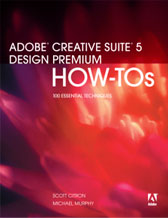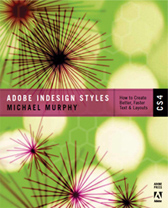Text Wrap Preferences
A subscriber who watched Episode 23 (Practicing Safe Output) was trying to follow my advice by moving objects with transparency to lower layers to avoid rasterization issues. But he was experiencing unwanted text wrap changes. He e-mailed me saying:
“Moving text to another layer above the Default layer overrides the text wrap applied to the image on the Default layer.”
Actually, it only does that if InDesign’s text wrap preferences are set the way they work in QuarkXPress (where only the objects below get affected by the text wrap / runaround). To set this to the much-improved InDesign text wrap method, go to the Composition settings in you InDesign preferences and make sure that “Text Wrap Only Affects Text Beneath” option is not checked (see screen shot below). This will allow you to place objects with wrap settings (i.e., a transparent object from Photoshop) below your text (so you can avoid rasterization) but still have the text wrap around it.
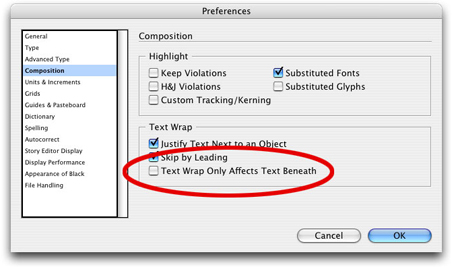
If there’s an instance where text has to run over an objectwith text wrap settings, don’t change the preference. Just Option-double-click (or Alt-double-click on the PC) the text frame to open the Text Frame Options dialog (see screen shot below) and check the “Ignore Text Wrap” box. This will allow you to make specific frames “immune” to text wrapping when you need them to be.
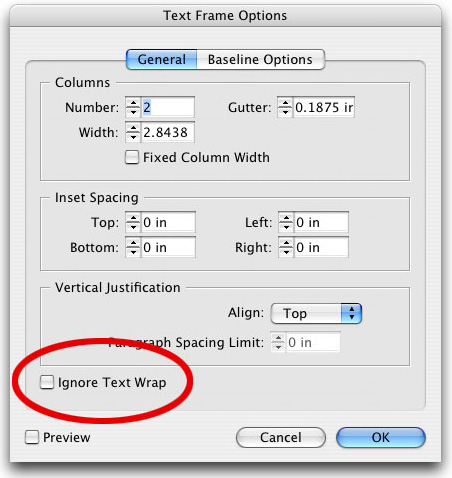
You can follow any responses to this entry through the RSS 2.0 feed. Both comments and pings are currently closed.