Episode 50: Tab-Topped Text Frames
Inspired by a question from a podcast subscriber about creating a text frame that looks like a folder tab, and with the help of a technique suggested by another subscriber, this episode builds on the potential of Paragraph Rules revealed in Episode 49. By combining Paragraph Rules with First Baseline Offset options, a fully-editable, single-object tab-topped text frame is easy. But it gets easier and more interesting when Object Styles and Effects are added to the mix.
Watch the episode here (14:29 | 38.1 MB), or you can subscribe via iTunes.
You can follow any responses to this entry through the RSS 2.0 feed. Both comments and pings are currently closed.

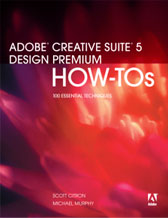
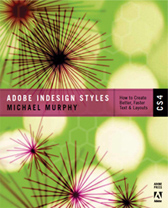
June 30th, 2008 at 1:34 am
Wow & double wow! I especially love the “wait there is more bit…”
June 30th, 2008 at 6:41 am
Hi Michael. Just a quick pick of the brain about InDesign’s Tables: is there a quicker way/secret for the use of tabs within a table-cell vs. the manual cmd+click > Insert Special Special Character > Other > Tab?
June 30th, 2008 at 8:58 am
Hi Mr. Murphy,
Nice podcast again and a further elaboration of how useful the rule above and below are.
I waited with anticipation and I drew a short sharp breath when I opened you’re website and saw the Episode 50 sitting there. As always, never a disappointment.
Thanks
Eugene
Hi SuperZ
Just give it a new shortcut for Tables only.
This is what I have:
In Edit>Keyboard Shortcuts
Product Area: Type Menu
Insert Special Character: Other: Tab
Current Shortcuts
Text:Tab
New Shortcut:
CTL + Tab
Context:
Tables
June 30th, 2008 at 9:18 am
Thanks, SuperZ and Eugene, for the great feedback…and double-thanks to Eugene for saving me the time required to answer SuperZ’s “tab in a table” question.
June 30th, 2008 at 10:00 am
SuperZ,
On a Mac, you can also type Opt+T and ID will type a Tab into your table for you, but this only works on a Mac.
June 30th, 2008 at 10:33 am
D’oh! So simple & so easy. Thanks all.
June 30th, 2008 at 1:47 pm
Great tip and very useful. Thank you!
July 1st, 2008 at 1:44 am
Wow. A great tip and a fresh idea. The combination of a few well known methods gives a totaly new effect. I like it. I will steal it!
July 1st, 2008 at 3:25 am
Thank you, Mike, for the beautiful podcast.
Just one thing: in order to fix the text inside of the frame not looking equidistant from the top of the frame, wasn’t it easier to apply some “Space after” in the Paragraph palette, instead of twiddling with the baseline for the headline itself?
That way, you don’t have to touch the baseline AND the offset for the paragraph rules. But maybe I’m wrong…
Cheers, thanx again, love your podcast
g
July 1st, 2008 at 5:23 am
Guido —
Excellent point! That is the easier way to go. It would’ve shaved a minute or two off the podcast, too. 🙂
July 1st, 2008 at 8:17 am
Great show, great tip, turned even better with Guido’s suggestion. Thanks!
July 1st, 2008 at 9:58 am
Something I found out while goofing around with these sorts of rules — you can’t apply a stroke that goes around the “tab” but you can fake it using Inner Glow or Outer Glow.
It’s also fairly trivial to use a two column one row table and some rules to make the tab come out of the side of the text box.
Cool stuff, Michael!
July 2nd, 2008 at 8:44 am
Michael,
Thanks for mentioning me.
What a pleasure it was to see you take my simple technique and “fly†with it — in fact “rocket into the stratosphere†with it.
One of the things I love about your video podcast is the creative dialog it generates within the design community. It’s a dialog that strengthens everyone’s skills.
So, I’m off to build a few “flavors†of the “Tab-Topped Text Frame” and stow them in a library.
Steve
July 2nd, 2008 at 8:53 am
Steve — You’re quite welcome. And thank you for getting this topic off the ground for me. I agree about the dialog that’s been building on the site over the past few episodes. It’s been a real treat to have people chime in and build upon the ideas in the podcast…making them better than I expected.
July 2nd, 2008 at 12:10 pm
Hi Michael,
Any chance you could do a video cast on creating acrobat forms using InDesign, or if you already have a video link? I’ve seen an upsurge on forums about Forms in InDesign for Acrobat and where I have the basics and could probably manage to do it myself, I don’t know the ins and outs of it. It would be great to have a video that people could watch on how to do it.
I know a lot of people are also interested in interactivity in PDFs, and I can do that too, but I don’t know the ins and outs.
I know it’s a huge topic, but thought I’d ask anyway.
Regards,
Eugene
July 2nd, 2008 at 3:45 pm
You’re right that it is a big topic, Eugene. I’ve sat through hour-long demos just on the forms portion and they just got through the basics. I’m not sure how much past the basics I can get people in a 15- or 20-minute podcast. Also, with Acrobat 9’s much-improved form field recognition, it’s probably better if I let that have a chance to take hold out there if I’m going to tackle this subject.
As for interactivity…there’s always Episode 42, which covers a bit of multimedia (and basic button functionality).
July 3rd, 2008 at 7:21 am
Ah I figured, it would probably be movie lenght to get into it, and it would be a trilogy too I’d imagine.
I haven’t moved to Acro 9 yet, I’m still on 7, so I guess there’s a plethora of other problems in presenting a video like that, as in versions of Acrobat etc.
I’ll try tackle each forum question as they pop up, hopefully I’ll get enough notes together to make a comprehensive report on creating interactive and form PDFs.
Till then, thanks for your time.
July 4th, 2008 at 3:02 am
Awesome! Thanks for your contribution.
July 4th, 2008 at 1:23 pm
Eugene,
If you have a need for Acrobat forms you are definitely going to want to give Acrobat 9 a look. In fact, Adobe added form creation to Acrobat Standard (Windows only) this time out but I’d advise going with Pro for improved preflight tools.
Michael,
Great job as always!
July 4th, 2008 at 2:55 pm
Thanks Bob,
I rarely have a need to create forms, I have a basic understanding of it and I could probably do it if need be.
Can Acrobat 9 forms be opened by earlier versions of Acrobat?
July 9th, 2008 at 9:23 am
Hi Michael
Great job as always (ever since episode 11 !). On top of InDesign, it helps me practise my english, so it’s saving time you cannot imagine .
😉
July 12th, 2008 at 6:54 pm
While watching the podcast my reaction was the same as Guido’s: why not simply use space after the first paragraph? But there is still a good reason to keep the baseline shift in the mix. The effect looks more realistic if the tab text is up in the tab rather than sitting on the top of the frame.
July 12th, 2008 at 8:17 pm
Marc —
I’m the first to admit that Guido was dead-on in a much simpler approach to solving the top-of-frame spacing issue. Makes me wish I had the time to go do a “special edition director’s cut” re-work of the episode. 🙂
July 14th, 2008 at 6:46 am
Mike,
Technically my intent was to point out the benefit of a step in your method that Guido’s comment seemed to render unnecessary. That may not have occurred to me if your podcast didn’t have that little “mistake” and made me think about baseline shift.
I also want to commend you on your podcast. An early episode advocated learning by doing a project for yourself. One of my projects is to build an InDesigner document that documents and uses the tips in the podcasts. You know, you could do your “special edition director’s cut” as a book.
July 16th, 2008 at 7:05 am
Well, I agree with Marc, the “Folder tab look” is way more realistic with the baseline shift approach. My suggestion is maybe the simplest approach, but it lacks realism.
That said, it’s a wonderful world (and a wonderful application, InDesign, it is)
g
July 20th, 2008 at 5:16 am
I take my hat off thanks, Mike.
Liked the little extra of using the insets, that does make a difference since that makes it possible ot save as object style… just a quick thought, where you went to do the top inset I would have changed the tab paragraph style to add a “space after” and would have saved modifying baseline shift and the following values.
July 20th, 2008 at 7:51 am
opps, I wrote my comment without reaading all the others, I wasn’t the only one with that reaction. Sorry that it became a nagg.
On the other hand, If you had rounded corners on the original text frame, you could not set insets to different values, and would have to do a baseline shift on the text block text, instead.
Then just because there are so many experts I want to ask how can one create all those other styles, waves haches and diamonds? I’m sure there should be some way (maybe in next InDesign) to make a tab the same way that the wave is made, (but then this podcast would be redundant 🙁 )
July 20th, 2008 at 8:06 am
Don’t mean to hogg the post but searched for a way to edit the stoke and found a little fun… 🙂 (by the way my comment about the podcast being redundant wasn’t serious… but had no way to edit it… a moderator is welcome to merge my comments 😉 )
http://kaceycrouch.com/2007/04/06/easter-egg-hunt-indesign-style/
July 22nd, 2008 at 11:55 pm
Hey
Your podcasts rock!
Not sure if you done a post on this but I wondering if you outline all of your tips for speeding up the performance of InDesign CS3.
eg Display Settings, turning of page thumbnails that kind of thing.
Thanks Heaps!
Kind regards,
Regan
July 31st, 2008 at 2:48 am
I will be bold again Michael. Baseline grids. This is a subject I often stumble accross because it is so powerfull that it confuses everyone ;P… seriously though, I understand many know want to use them but are unable to, and although the wish list for podcasts may be long I wanted to just doubble check that baseline gridds were on the menu.
August 8th, 2008 at 11:20 am
A colleague told me about your podcasts on Tuesday, and I have been camped out at my computer watching all of the epsiodes since! I had only asked him to recommend a book that I can reference for ID features I don’t know so well. I was about to embark on a new magazine design and wanted it to flow flawlessly, save me time, etc. I didn’t think it would be possible to learn what I needed to know quickly or in a fun way. But once I watched your most current espisode – #50, I suddenly decided I had better find out everything so I can approach the magazine smartly. I learned more in that one episode than I have in my past year of clicking around & learning for myself. You are a time saver and I like how you show some examples in reverse – how they are used first, and working back from there to show the setup & why. Brilliant. Now I am determined to influence my old-school exboss to get on the train & learn how to do things your way, the way ID is meant to be used…
August 12th, 2008 at 6:09 pm
What a great technique and your presentation is so fresh. Thanks! Has anyone inquired about creating a multiple tabbed text box? Would it even be possible with this technique? I’ve been thinking it through and I doubt it but if anyone has an idea please share.
Thanks again,
Ed
August 12th, 2008 at 8:00 pm
Ed — Thanks for the feedback. I knew someone would eventually get around to asking about multiple tabs. Unfortunately, this is a one-shot deal: one pair of Paragraph Rules per paragraph, and one first baseline per frame. You could always stack a series of these style frames over one another, but that’s about it.
August 20th, 2008 at 6:24 am
The stacked boxes isn’t bad, as that would also give the shadows correct, just remember that if you have a shadow all the tabs, except the top tab will rasterize.
To indent a tab use the left indent.
October 1st, 2009 at 1:40 pm
Excellent stuff. I had an immediate use for this technique, so it’s much appreciated.
But I also have a question: what if you want to do something similar, but the with tab sticking out of the side of the frame?
I’m working on a book right now that does something sort of like that, though not exactly.
Here’s a jpg showing what I need to do.
http://www.chinooktype.com/storybox-title_possible_or_not.jpg
Right now it’s two frames–one filled black with white type, one with a black stroke, both with rounded corners.
Is there a way to use underline and/or paragraph rules and/or a table to get the title bar down into the same frame as the text AND have it stick out the side? I haven’t had time to play with it much yet, so I apologize if it’s something simple.
Thanks,
Olaf
October 4th, 2009 at 2:21 pm
Can’t imagine anyone really cares much, but just in case someone else has to do what I’ve had to do, here’s how I did it.
I put a one row, one column table in the first line(s) of the text frame. It is wider than the text frame and sticks out the side. I put the title in the table, then set up a rule under (or above–I forget which) with rounded ends. It’sthick enough and positioned properly to cover the top stroke of the text frame, and it’s close enough to the shape of the rounded corner that it looks alright. I may tweak it more to get it exact, but I’ll have to see it printed to know if it’s necessary.
Here’s a jpg:
http://www.chinooktype.com/storybox-title_solution1.jpg
The only problems now are:
If the title is longer than the width of the text frame, the frame’s stroke is above the white text. When that happens, I’ll use the pen tool and/or scissors tool to cut and/or reshape that part of the stroke. Not a big deal. That’s shown in the jpg.
And, if there are 2 line titles, I’ll have to recreate my style with rules under and above the title, plus an underline in between them. I’ll try to get the author to shorten all the titles to one line if possible.
Olaf