Episode 31: White Space
October 31st, 2006
No, this isn’t the white space you learned about in design school. Rather, this episode takes an in-depth look at all eight (yes, eight!) different types of white spaces available within InDesign. What are they, where are they, and how do you use them? Find out in this latest episode. Also…get the inside scoop about the very first InDesigner contest to celebrate the upcoming one-year anniversary of the show.
Watch the episode here (15:14 | 41.0 MB), or you can subscribe via iTunes.
You can follow any responses to this entry through the RSS 2.0 feed. Both comments and pings are currently closed.

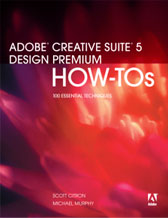
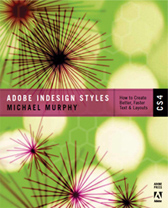
April 4th, 2008 at 2:53 am
hi!
just watched three or four podcasts from september through october 2007 (i am only that “far”) – i greatly appreciate your detailed explanation and information bout some unkown features or great and simple yet effective workarounds one would never encounter, because one’s own way to work wouldn’t change easily without external inputs like yours.
i from now on shall call you the “missing manual” for indesign…
have a nice day and keep up you great information on this great application!
thomas from austria (with the alps, not the cangaroos ;-))
April 7th, 2008 at 8:35 pm
Thanks, Thomas. Always glad to hear that feedback and to help people do better work.
August 25th, 2008 at 10:48 am
Hello Michael!
I’m a huge fan, and have watched every podcast at least once. I refer my coworkers to you all the time.
But, I’ve run into an issue with spacing, and just watched this episode in hopes of an answer.
Is there a way to set a Paragraph Style or Character Style to use en spaces in between words instead of spacebar spaces?
I’m trying to have section markers fill a text box, but the space between the words must use an en space. I can do it manually of course, but would love the assurance of an automatic solution. I searched the web, but to no avail. Any ideas? I’m on CS2.
Thanks much, and looking forward to the next show.
TJ
December 29th, 2008 at 5:27 pm
I don’t know if this is the most elegant solution for the problem I ran into the other day, but a thin space fixed my problem. I made a numbered list which was divided into 6 sections. I wanted the main text to stay black, but the numbers to be color coded according to section. Since the numbers are automatic, it wouldn’t let me select them to change their color. I placed a thin space (probably any invisible character would do) in front of my main text for each line. Then for each section I did a search and replace to replace the thin space with the appropriately colored thin space. The color of the thin space miraculously changed the number in front of it. A quick change of the tab setting and the thin space has no other effect.