Episode 36: Long Documents, Part 4 – Indexing (VIDEO)
Continuing with the very long series on long document features after a long break, this episode finally tackles the feature that is the bane of many an InDesign user’s existence: Indexing. This first of two indexing installments covers the basic principles of indexing as they apply to InDesign, including some up-front advice about what to expect and what not to expect the software to do for you. Also, I go through indexing basics such as working with the Index palette, creating Topics, References and Cross-References, Topic Levels and Sorting. And that’s only the first half!
Watch the episode here (20:20 | 40.2 MB), or you can subscribe via iTunes.
You can follow any responses to this entry through the RSS 2.0 feed. Both comments and pings are currently closed.

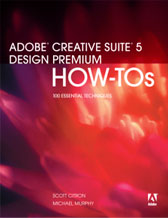
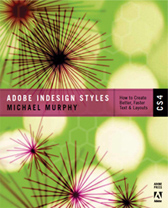
February 13th, 2008 at 8:51 pm
Thank you for this very helpful episode’36. However, I despair at getting your suggested keyboard-short-cut “Shift+Control+Alt+[” to do what it is ought to do, namely to copy all the words to the index panel from a somewhat topic-list.txt taken from a somewhere on the canvas placed textframe (just as you did on your videocast). what’s wrong with the shortcut or does it have anything to do with the fact that I’m using a german keyboard layout (“[” here is to be found on the number-key “8”).
meanwhile I figured that one can create an index-list in word beforhand and then simply place this very file somewhere on the margin of an indesign-doc. the result is that all word instantly show up in the topic-mode of the index-panel. however, this is not the way you suggested to work, so I dearly ask you to make me see what I’ve been doing wrong.
best,
waine
February 14th, 2008 at 12:21 am
Waine — The way that you discovered of using Word-generated index list in InDesign is perfectly valid. You’re not doing anything wrong there. As for the [ key not being on the German keyboard layout, I’ve heard of this problem before. The thing to remember is that it’s just a keyboard shortcut and, like any other keyboard shortcut, it can be changed by you at any time. Go to Edit > Keyboard Shortcuts and choose Panel Menus from the Product Area menu. Then, in the list below, scroll down to the options for the Index panel. In the English version, they start with “Index: Add New Index Entry” and it has as its default “Opt-Shift-Cmd-[” (see image below).
It may just be a different default for the German keyboard layout, or there may be no shortcut assigned to it at all (in which case nothing would appear in the Current Shortcuts area. Whichever is the case, once you’ve located and selected that, assign it whatever keyboard shortcut works for you based on your own keyboard layout.
February 14th, 2008 at 8:56 am
Sir – I’m as deeply impressed as I’m grateful for your instant response as well as your understandig guidance. Thank you very much. The solution on the German keyboard-layout runs: “Shift+Ctrl+Alt+Ö”.
May I, however, ask you to grant us (at least: me) a little bit more insight what the “Index: Add new index entry (reversed)”-option (which is “Shift+Ctrl+Alt+Ä” on the German keyboard-layout) is all about?
All the best and thanks again,
waine
February 14th, 2008 at 10:58 am
Waine — Please…no more “sir” as a salutation. It’s Michael or Mike. Sir makes me feel old. 🙂
On to your question. Add New Index Entry (reversed) does the same thing, but it transposes two words…typically proper names. If you have the name John Smith selected in your text and use this option, the index entry is created as Smith, John. It will also do the same thing with more than two words, always treating the last word as the last name.
In my case, Michael F. Murphy would appear in the index as Murphy, Michael F. using this shortcut. However, as I believe I mentioned in the episode, it’s not as smart with things like my father’s name — Francis L. Murphy III would get indexed as III, Francis L. Murphy unless I put a non-breaking space between the last name and the numeral that follows it before creating the index entry.
February 14th, 2008 at 11:14 am
Michael – not an old but a wise man, so to speak 🙂
And by recalling Nichel Frenchs name, you’ll see that I meanwhile successfully moved on in watching episode #37 which I should have done before reposting my second question. Since I’m aware of the fact that you might be consulted – every day – with much more crucial questions and problems (that yearn for your sweet care) as I have put forward the last two times, I promise to be more decent with posting on your blog the next time.
All the best,
waine
February 14th, 2008 at 4:15 pm
In your podcast you asked why would anyone need the (page reference options/Type/ Next number of pages…
I just figured out why you would need it… If you have a paragraph about jack russell terriers and on the next page your still in the same paragraph but you call it a dog…(your index search will not know that your still talking about that jack russell terrier.. sooooooooo LOL.. its just to put a dash between page sets.. 123-124.. Hope that makes some kind of sense…
Wendy
P.s. thank you soooooooo much for that podcast. I just wish there was a brain that could generate one besides my brain.
April 24th, 2008 at 6:16 am
Dear Michael,
Thank you for your remarkable tutorials – I have found them to be immensely helpful. I have two small issues with this tute though and hope you can help:
1. the writer has provided names in the index list in this format – ‘Smith, Bob’ but in the text he is always referred to as ‘Bob Smith’. I can’t seem to get indesign to find the names properly.
2. Once i’ve got the list into the topic and reference tabs, when i delete the list from the pasteboard, the list under references also vanishes.
I’m watching your tute again in the hope I missed something but i’ve already watched it three times and am close to despair : )
Any advice?
Cheers,
Deshan
April 24th, 2008 at 9:01 am
Hullo Michael,
Watched episide 37 and the Shift+Ctrl+Alt+] shortcut helps if I use it along with Ctrl+F, but it still means I need to go through the entire book, entry by entry. Ugh.
Cheers,
Deshan
April 24th, 2008 at 9:12 am
Deshan —
Thanks for the great podcast feedback. In answer to your questions, if you have a provided list in your InDesign document that’s set up as Last, First, I suggest you use GREP in CS3 to swap the names. Assuming that each name is on its own line, what you want to search for is the beginning of a paragraph followed by any one or more letters, followed by a comma, then a space and any one or more letters through the end of a paragraph.
In the Find What field of the Find/Change dialog (under the GREP tab), that would look like this:
^(.+), (.+)$
The ^ symbol means the beginning of a paragraph, the first .+ represents the last name and the second one represents the first name. Putting each of those in parenthesis makes them a “subexpression” that can be recalled later in the Change To field, where you’d type this:
$2 $1
Each of those numbers preceded by the dollar sign refers to the text found in the search. $1 means, literally, Found Text 1 which, in this case is the last name. $2 means Found Text 2 which would be the first name. Swapping the order in which the found text is put back will convert all of your names to First Last.
I should mention that you should have just the list of names selected in your document, and choose Selection: from the Search pull-down menu, to avoid finding other text in your document that matches this pattern. Once that’s done, you can use this to generate your Topic list, and the rest should be easier.
For the second part of your question…yes, when you delete the list from the pasteboard, the references to that name (which would all be PB for pasteboard) also vanish. That makes sense, because there’s nothing there to refer to anymore. However, the topics are not deleted. You’ll still see them in the Index panel under Topic mode.
April 24th, 2008 at 9:23 am
Deshan —
I wish I had a better answer for you regarding Indexing in InDesign. I feel your pain. It is a laborious process that should work better. If you’re looking for a better solution, check out Virginia Systems’ Sonar Bookends plug-in at http://www.virginiasystems.com/products.html
April 28th, 2008 at 12:35 am
Hullo Michael,
Many thanks for the detailed reply! I shall slug a pint of black coffee and attempt this today. I’ve actually finished the index the painful way but your method will save me on the next book, so I ought to have a go.
Re part two of my question – I noted that ‘PB’ entries vanish in your podcast. What’s odd on CS2 is that the *names * also vanish, whereas in your podcast, only the ‘PB’ references vanish, while the names stay on (in Ref and Topic). Weird. Maybe a glitch with CS2?
Again though, much obliged.
deshan
August 31st, 2008 at 8:12 am
Hi Michael,
So grateful for your podcasts and for going through the pain that generating an index involves. Your video shows your Mac being blisteringly fast — my G5 (immediately pre Intel) quad with 8gb RAM and CS3 takes about 10-15 minutes to come up with all the page numbers (say 80 odd) for a popular subject when I click Add All. As I’ve already spent two days on this index and am awaiting the next (levels 2, 3 and maybe 4) round from the author, I wonder if you think my problem odd (in which case I shall worry) or whether CS3 is like that …
Thanks so much for all your vidcasts.
Ann
August 31st, 2008 at 9:49 am
Ann —
The Mac I use for the podcasts is a pretty state-of-the-art Intel machine, but there may be another factor involved in the speed of my results in the podcasts: editing. For the sake of moving things quickly in each episode, I painstakingly edit out any delays, hang-ups or lengthy processing times so the audience doesn’t have to sit through them.
That being said, 10 to 15 minutes sounds excessively long to me to generate an 80-reference index. Something else may be going on there. Unfortunately, that podcast was both the first and last time I’d worked with indexes, so I don’t have much advice to offer regarding possible fixes. If I learn more, though, I will let you know.
September 4th, 2008 at 8:27 am
Thank you for your reply, Michael. I sat the Add Alls out and the 250pp book now boasts a 10pp index even if I did have to add a shedload by hand — what software can add a nnn-nnn reference on a idea!! Arghhhhhh!! Authors!
November 6th, 2008 at 11:27 am
hi michael,
The InDesigner website is so, so helpful. I use it often. So many thanks for all the indesign insight you’ve made available!
My question: I am working on a long spanish language document. I’m creating it as an indesign book. One thing I don’t understand is why there are already index references in chapters that i have not indexed. Where are the references coming from if the terms are not tagged in the text and is there anyway to clear the index in order to start with a clean slate?
Hoping to hear from you,
Christopher
February 18th, 2009 at 4:13 pm
Hi Michael,
How do you “save” the index?? I spent a few hours finishing my topic list–and closed my book and opened it back up to make sure my index was still there a couple of times–and I just closed a document in indesign (a chapter in my book) and my index seems to have vanished; I tried to open it back up via the window –types&tables–index routine, and everything is gone and the box where you can check “book” on the right hand corner is greyed out. Help!
Alice
February 18th, 2009 at 4:26 pm
Alice,
When you re-opened this file where you weren’t able to see the index or access any of the book-related options, did you just open the file, or did you the .indb Book file, and open the file from the Book panel? It sounds like you just opened the individual file. If so, close it, open the “.indb” that manages the book (and to which the index is tied), then double-click that same file’s name in the Book panel. You should see the index intact that way.
March 25th, 2009 at 8:41 am
Hi Michael,
Many thanks for your podcasts.
I’m have one question. How can I make Index by Names.
(LastName, FirstName). My file have 600 pp. If I’m make (shift+Ctrl+Alt+]), after I can’t find Names in all document.
May I call you or May I have online confernce?
Sorry for my English.
Thank You
Vasyl
December 2nd, 2010 at 3:17 pm
Hi Michael,
Ok I am working on a 2 volume book each has ~612+ pages and I generated the index for vol 1 and it worked successfully, then I tried to generate vol 2 and I got the spinning wheel (InDesign not responding). However, what I really need to do and was not successful at, is to generate both volumes indexes together. I believe the problem is in vol 2. I generated each chapter in vol 2 individually and that was successful. So where do I go from here? I am currently working in CS3.
BTW, your website is extremely helpful : )
Melissa
February 22nd, 2014 at 2:36 pm
Thank you Prof. Mike. You’re really an authority in this field and to have presented it so clearly, even a non professional like me can get it.
Great job!