Episode 47: Paste Remembers Layers…Very Well
A subscriber’s question about moving and copying layers led me to peel away the layers of the Paste Remembers Layers setting and discover a few things about how it behaves that I wasn’t aware of. This episode shares that little discovery with all of you, while providing context for the overall behavior of Paste Remembers Layers, and ending with a tip for combining this feature with Snippets to accomplish something InDesign won’t let you do by default.
Watch the episode here (13:51 | 28.6MB), or you can subscribe via iTunes.
You can follow any responses to this entry through the RSS 2.0 feed. Both comments and pings are currently closed.

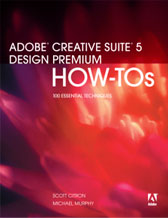
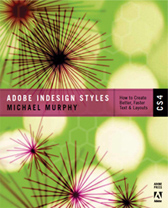
February 11th, 2008 at 8:11 am
Brilliant. Never knew , but using it right away. Thanks M.
February 11th, 2008 at 8:28 am
Hi. Just a quick note to thank you again for another excellent podcast. Please keep it up.
February 11th, 2008 at 9:43 am
Hi Michael. Thanks again for the show. Do you have any advise on creep? Seeing you do a lot of magazine layouts, where this is an issue specially with page numbering close to page edges… Much appreciated
February 11th, 2008 at 11:39 am
Thanks, Michael, for another good job! As a fellow InDesign geek, I also appreciate how well that feature works to keep layer structure. It’s very cool that it works equally well with Copy/Paste, drag-and-drop, Snippets, and Libraries.
What I found valuable was the insight of how it acts as a “sticky” application-wide preference. If course, it make perfect sense if you think about it (otherwise, if you were copying layers to a new document, you’d have to remember to turn on the feature each time).
What I would add is that that feature was borrowed from Adobe Illustrator, which has had it for a very long. And the feature works the same way: It’s sticky between documents, and it works with both Copy/Paste and drag-and-drop. But Illustrator has no snippets or libraries.
February 11th, 2008 at 3:08 pm
This may be obvious, but I’ve always found Paste Remembers Layers to be awkward to find, and even moreso in CS3 with the way Palettes now work [and with how I’ve learned to work with them], so assigning a keyboard shortcut to toggle it can make things a lot faster and easier.
Great tip with the snippet to set up a set of default layers!
February 11th, 2008 at 3:46 pm
I totally agree with leaving “Paste remembers layers” always on. Whenever I need it unchecked (very rarely), I copy it to another layer with Alt+drag and drop in the Layers panel, then cut it and paste it in the other document, if that’s the case. I find it way faster than going to the panel menu twice, plus copying+pasting.
February 11th, 2008 at 4:23 pm
Thanks, Adam. I find that I almost never want Paste Remembers Layers turned off, and I tend to only modify the keyboard shortcuts to speed up things I do a lot. But not everybody works the same, so this is a good suggestion. For anyone unsure about how to assign a keyboard shortcut to a Panel menu (or Palette menu in CS2 and earlier), just go to Edit > Keyboard Shortcuts and choose Panel Menus (CS3) or Palette Menus (CS2, CS) from the Product Area pull-down menu. Scroll down to the set of items in the list that start with “Layer:” and choose Layer:Paste Remembers Layers.
February 11th, 2008 at 4:38 pm
Woah…looks like I had a bunch of comments in moderation that I didn’t know about. I was starting to feel lonely, and you were all probably starting to feel ignored. 🙂
Steve — Thanks for the note about Illustrator. I actually had that in the “script” for the episode, but some things just end up on the virtual cutting room floor when I’m trying to finish these things up. For a borrowed feature, InDesign has actually improved on its original source. Snippets and Libraries are ID-specific, and I also tested out whether Symbols in Illustrator created on a specific layer retain their layer information, but they don’t. In an Illustrator workflow, that probably makes more sense.
February 11th, 2008 at 5:36 pm
Great work Michael, thankyou.
Any chance of working in with Adobe Australia and getting you down here for a Master Class?
Best regads,
Brendan
February 11th, 2008 at 5:42 pm
Twist my arm, Brendan! I have no sway with Adobe in Australia (or anywhere else for that matter), but I’ll go anywhere overseas if someone with deep enough pockets is willing to foot the bill.
February 12th, 2008 at 9:27 pm
I keep a library called “Client Pallets”. The first library item is simply two custom spot colors that I use as a spot gloss varnish and a spot matte varnish as well as my preferred layer structure.
The following library elements are unique, one for each client and contain their corporate colours in addition to my preferred layer structure. Sometimes I even add their logo or boilerplate info. I often include include a text box or an item with a object style applied so that paragraph styles, character styles and any object styles come along for the ride too.
_______________
Michael kindly pointed out that his Episode 17 podcast covers this – so if you missed it, go there now and check it out. It’s okay we’ll wait.
_______________
This approach is a real timesaver and hopefully that will translate into more $$$ in your pocket! It also ensures that every document begins it’s life with a good layer structure and it promotes consistency from both a design and production standpoint.
When I last taught this trick, one of my students accused me of simply being lazy. I replied “I’m not lazy, I’m efficient… there’s a difference! When I’m efficient, I’m working quickly and when I’m working quickly, I’m making money!”
(okay, I am a bit lazy, but that can stay between us…right?)
As usual another fine job Michael!
Cheers, Bill
February 12th, 2008 at 10:45 pm
Bill — Thanks so much for sharing this with everyone. It’s a great productivity enhancing method that I recommend everyone try to fit into their arsenal of good InDesign habits. As for mistaking efficiency for laziness, I often refer to myself as “the hardest working lazy person I know” because I don’t ever want to do anything I don’t have to…or let tedious tasks get in the way of things I’d rather be doing. Time is too valuable to waste.
February 19th, 2008 at 7:15 am
Hey, Michael. Thanks for some great podcasts.
I found a little shortCut that you might all ready know but anyway. When you make a new layer, press the alt-key, then the naming info boks comes up right away. I finde it a nice handy feature to not forgetting to naming your layers right away. And saving a click!!
Thanks again, cheers Mads
February 19th, 2008 at 1:01 pm
Paste Remembers Layers…Very Well, in InDesign CS2 also!
You can also use this feature with InDesign templates and then resize as needed or use document custom page sizes for frequently used sizes.
February 21st, 2008 at 3:07 am
Michael: HELP! Is there a way to turn reader spreads for a magazine into printer spreads and name each document differently. Our press needs a code from our naming convention from the documents we send to plate. But the system we use is a bit inefficient. Currently, We place individual pdf’s into printer spread docuements. So for a 64 page magazine, we are sending 32 spreads.
tom k.
February 21st, 2008 at 10:52 pm
Tom — The method you’re using now is probably what I would have recommended you use if your printer insists on you setting up printer’s spreads. Personally, I think any printer who insists you provide printer’s spreads is passing on to you work that they should be doing. There’s no reason I can think of (and I don’t claim to know everything) why a printer can’t accept single-page PDFs, which are each named starting with the page number (001, 002, 003, etc.) and do their own imposition. You could also try placing the INDD file itself (if you’re using CS3).
February 22nd, 2008 at 5:13 am
Hi! Some great stuff this time. However, outside the US, where things very often are published in many countries and different languages, we REALLY miss the ability to copy a layer from one document to another – all pages, not just one at the time. I find that many companies have a workflow where they create an english master – send it out to the countries involved – and get the translations back. Many documents…same layout…same colour plates…but they can not be merged into one doc with all languages in different layers (or can they???).
March 3rd, 2008 at 5:40 pm
Thanks, Michael, a great show — as usual!
March 13th, 2008 at 6:25 am
Hi Bjarne,
I answered another question similar to your own on a forum just moments ago.
Where you can’t copy a layer from one document to another you can move them without ever using Paste Remembers Layers.
In CS3, with both my original document and the document I was moving the layers to open. I simply right clicked on my Pages Panel. Selected Move Pages, and from the drop down menu I selected the document I was moving my layers.
I then selected the page range of what I was moving, low and behold, all the styles came over, all the master pages used, and all the layers, in tack.
I don’t know of any of the ramifications of having similar style names, master pages, swatches etc. I haven’t delved that far into it.
But yes, you can move a range of pages over to another document, and any layers associated with it are moved too.
What’s really needed, I think is a sub menu in this to control what you move, i.e., swatches, layers, master pages or et al things.
Hope this helps.
January 9th, 2009 at 7:41 am
I really wish Adobe would stop screwing with something once it works. What has happened to paste in place, allowing me to pick up from one layer and drop to another? Now it just grabs the lot and stuffs it in the middle of the screen which is no use to man nor beast.
January 9th, 2009 at 7:45 am
Rob —
Paste in Place is still there (Edit > Paste in Place or Shift-Cmd/Ctrl-Opt/Alt-V). I’m not sure what the basis for your complaint is.
Michael
April 24th, 2009 at 7:54 am
Hi Michael Congrats: New Baby, New Book.
This podcast (Episode 47) is one of your best among many great podcasts.
I have a question and do not know how to get it to you other than from here.
How to edit the non “variable text”.
If I do not want the text “File Name” to appear, (I can make it white). How can I delete it. Can variable text be set to not print? Attribute? Character Style? Only easiest answer need reply!
What if I want it to appear in another language? In Irish/Spanish for example.
As formatters go Adobe gives us an inch and we want a mile I know but the questions remain and must have answers…
Keep up the good work. Your the daddy.
All the Best
Cian
April 27th, 2009 at 4:01 am
I was wondering about Bjarne’s question too. Eugene, if I understand Bjarne correctly, he does not want to add pages to his master document. He wants to add the translations as layers, while the number of pages stays the same. If that is the case then Move Pages would not work?